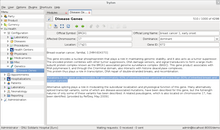GNU Health/入門指導
介紹
編輯在系統實施開始之前,熟悉本書其餘部分常用的術語非常重要。剛開始有些詞語可能會令人困惑,但是經過更多地練習,您會發現這個術語非常合乎邏輯。
即使您不是技術人員,理解GNU Health是異構平台的生態系統也是有幫助的。自發布3.4以來,GNU Health有以下主要組件和節點:
- 醫院管理信息系統(HMIS)節點
- 實驗室信息系統(LIMS)節點
- 個人主索引
- 消息伺服器(Thalamus)
- 健康信息系統
With the introduction of the GNU Health Federation, different platforms can be integrated in real-time to the network of nodes, being able to share data and ¡¡¡¡
HMIS and LIMS nodes
編輯The following concepts are essential to understand how GNU Health HMIS and LIMS nodes work.

- Party: In GNU Health, a party is an entity. An abstract concept to define someone or something that has legal status. It's the unit of the relationship in Tryton. Some examples of Parties are:
- Patients
- Companies
- Health professionals
- Health centers
- Model: The model defines each object in GNU Health. Models define the database objects (tables). gnuhealth.patient is a model example.
- Field: The building blocks of the model. For example: age and sex are gnuhealth.patient fields.
- View: Views are the representation of the model on the screen. Most models will have an individual form to accept data into the model and display data out from the model.
- Table: The model representation at the database server. The model gnuhealth.patient is mapped in the table gnuhealth_patient in postgreSQL.
- Record: Each unique entry in a particular database table. For example Ana Betz is a record on the gnuhealth_patient table in PostgreSQL.

- Module: Modules are programs that provide specific functionality. GNU Health provides different modules to meet your health center needs. Example of modules are Socioeconomics, Genetics and Surgery. You should only install the modules that are actually needed for your center.
- Report: Reports allows you to dynamically print documents in Open Document / LibreOffice format (ODF), Portable Document Format (PDF) or even directly to the printer.
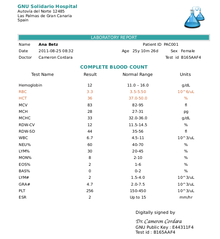
- Action: Actions are processes excecuted upon one or more selected records.
- Notebook: A tabbed group of forms designed to make navigation easier.
Navigation Area
編輯Now is time to identify the components of the GNU Health Screen. In the following screenshot we have marked the main sections :
- Main Menu : We can navigate among the different functionalities. Configuration, Patients, Financial, ... You can deactivate the main menu (useful in low resolution devices) by pressing Ctrl+T
- Tabs : Tryton allows you to have multiple records open at the same time. The section "Tabs" of the screenshot shows the current form.
- Actions : Under the Tabs section you will find different icons that act upon the current record. You can, for instance, create a new record, generate a report, change the view, select related records associated to this patient (appointments, lab tests... ).
- Record form : This is where you see and input the information. Notice that you can have tabbed forms (notebooks) in the lower half of the form, which allows quick and easy navigation. In this example some of the tabs within the records are main, medication, diseases, surgeries, socioeconomics and gynecological information. The upper side of this form is static, so the health professional has the most relevant information about the patient always visible.
- Status bar : The lower side of the screen shows the status bar. From left to right, these are fields :
- User name : In this case we logged in as Administrator
- Organization Name : GNU Solidario Hospital
- Requests : Tryton has an internal messaging system. You will get notifications in realtime.
- Server Information : The lower right section gives you login and server information. In this example, it shows "admin@localhost:8000/demo". admin is the login name, localhost the name of the GNU Health server, 8000 is the port where connects and demo is the database name.
Form fields and field types
編輯Let's now go through the most relevant field types and how to properly use them. We will use the previous screenshot of the patient as the example.
- Text fields : These type of fields allow us to enter a lot of information. You will see them normally like large boxes. In our example, the field under "Patient Allergies and Critical Information" is a text field.
- Character fields : These type of fields are similar to the Text fields, but with a limited size. There are few character fields and none in this example. The diet type in the lifestyle section or the Gene ID on genetics are example for character fields.
- Date Fields : These fields will open a calendar when clicked, so you can choose the date. Alternatively, you can enter the date manually. The date of birth is a Date field.
- DateTime Fields : Similar to the date fields, but with the addition of time. An example of this field is the Date/time of birth of the newborn, in the neonatology module.
- Integer fields : These fields allow only integer numbers. They show a "0" by default. An example is Minutes of physical exercise per day
- Float fields : You can enter decimal numbers. The body temperature is one example of a float field.
- Function fields : These are special fields, in the sense that they are calculated in real time, depending, most of the time, on the values of other fields. For example, the Patient Age is a function field. Notice that the field has a grey background, meaning that is read-only. It will calculate the current patient age in years/months/days depending on the patient date of birth. Another example of function field is the Hospitalization Status of the patient.
- Selection fields : These fields will let you choose from a list of options. For example, the patient Sex or the blood type are selection fields. This type of field minimizes typing error.
- Relational fields : These fields retrieve information from a related model. They are of the form One2Many or Many2One. Relational fields are important to keep the uniqueness of data. By using this type of fields, you link the ID of an existing record, without duplicating information, to another record. The patient is a relational (One2Many) field. It relates to the party model, from where it gets all the administrative data (Social security number, address, etc... ).
- Shortcuts : [F2] will open the related record and [F3] will create a new record
- Required fields : These fields are mandatory. You must enter information or else the record won't be saved. You can quickly identify the required fields because they have a blue background. The Patient field is a required field.
Time to Practice
編輯Important : Make sure you are in your demo database. This demo database that you created has no important information. You can put anything you want. You can even delete it and recreate it. Just make sure you don't use a production database for your tests. One way to prevent accidentally entering the production database is to have a different password for your demo database, this way if you select the wrong database, you won't be able to login.
If you do not have a demo database yet, please refer to the chapter Different ways to test GNU Health to learn how to create your own testing environment.
It's been a lot of information! Now is time to play around with all this information.
With the information try the following :
- Navigate in the Main menu
- Open the Configuration Submenu
- Create a Physician with the Family Medicine Specialty.